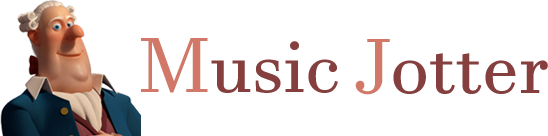You can create multiple documents in Music Jotter if you wish to do so. The following will outline the important attributes in creating a score.

The dialog box to create a new score.
Time Signature
You may choose any valid time signature to display within your score. You can update your time signature at any time, and add other time signatures within your score.
Key Signature
You may choose any key signature to display within your score. You can update your key signature at any time, and add other key signatures within your score.
Number of Staves
Add the number of staves within your score. For example, if you wish to create a piano score, you will add 2 staves. An string quartet should contain 4 staves. This can be updated at any time, however you may not remove a staff unless all objects (notes, rests, dynamics) from that staff are deleted first.
Number of Measures
Add the number of measures to initially begin with. You can add/remove measures as you wish by left double clicking a measure to add, and right double clicking a measure to remove, however you may not remove a measure unless all objects (notes, rests, dynamics) from that measure are deleted first.
Stave Spacing
Initially set the default stave spacing in your score. As you set this, you can visually see what this spacing will look like. You may update this at any time, and this is encouraged, to help fix any layout mistakes that may arise. You can also adjust stave/measure spacing by left clicking and dragging the mouse to resize.
Dynamic Score Formatting
If this box is checked, your score will automatically space notes and measures as you input notes and rests, and this leaves you with no control over your score output. However if you wish to have more control, leave this box unchecked for a static layout. A static layout also has the added benefit of being smoother, and faster when inputting notes.
Measures per Page
If you choose the static layout, you can enforce the number of measures per page here. You may increase/decrease the number of measures at any time by selecting a measure, and pressing the right or left arrow keys. Please note, that this will not increase the overall measures in your score, this just rearranges the measures visually.
Systems per Page
If you choose the static layout, you can enforce the systems per page here. In a piano piece, each system represents the right hand and left hand, which is normally grouped by a brace. So if you input 4 measures and 5 systems per page, your score will display 4 measures for each system, and 5 systems will make up the page. You may increase/decrease the number of systems at any time by selecting a measure, and pressing the up or down arrow keys.
Paper Size
Choose how you wish your score to look on paper.
Title of Piece
The name of your piece that will display at the top of your score. This can be updated at any time.
File Name
A file name is required before you start, in order to take advantage of our networking features. Don’t worry, if you don’t wish to utilize our networking features, you can hide your score if you wish.