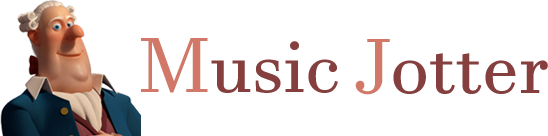The Realistic Playback of the score can be updated from the Operations Tab, by clicking on the Realistic Playback icon.
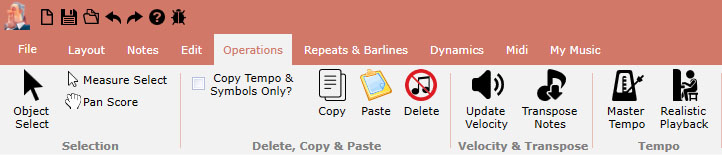
The operations tab responsible for actions that process or affect your score in any way
Application
You can apply Realistic Playback to parts of your score, or to your score globally.
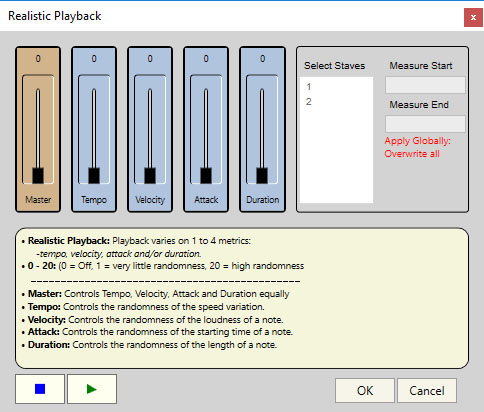
Realistic Playback creates a more human feel of your score playback. There are 4 metrics that can affect Realistic Playback.
Partial Selection
You may partially select notes by clicking on the Measure Select tool, and selecting notes with the rubber band. After you are happy with your selection, you can click on the Realistic Playback icon, and a message in red will notify you that you are Applying to selected notes. From here, you can adjust your settings and listen to your results. You may apply Realistic Playback to as many partial note selections and measure/stave selections as you wish.
Measure and Stave Selection
You may select a combination of measures and staves with the Measure Select tool by Shift Clicking Measures and Staves. Then you must click on the Realistic Playback icon, and a message in red will notify you that you are Applying to this selection. The dialog box will also display which staves and measure ranges will be affected. From here, you can adjust your settings and listen to your results. You may apply Realistic Playback to as many partial note selections and measure/stave selections as you wish.
Global Score
If you do not apply a partial selection or measure selection, and you just click on the Realistic Playback icon, a message in red will notify you that you are Applying Globally: Overwrite all. From here, you can adjust your settings and listen to your results. As the message indicates, your global settings will overwrite any partial note selections and measure/stave selections that you may have had.
Reset by Setting to Zero
You can reset all your playback settings if no notes or measures are selected and you set all values to zero (via the Master slider). You can also reset just specific metrics by setting those metrics to zero individually. A message will warn you that you will be Applying Globally: Overwrite all.
Realistic Playback Metric Values
There are 4 metrics and each metric takes in a value of of 0 to 20. 0 indicates that realistic playback is off and you can turn this off at any time. 1 = very little randomness, and 20 = a high randomness.
Metrics
Master
Controls the tempo, velocity, attack and duration equally.
Tempo
Controls the randomness of the speed variation. The tempo changes will be relative to the values from the latest tempo marking in your score.
Velocity
Controls the randomness of the loudness of a note. The velocity changes will be relative to the values from any velocity dynamic markings and / or custom note velocity changes.
Attack
Controls the randomness of the starting time of a note.
Duration
Controls the randomness of the length of a note.