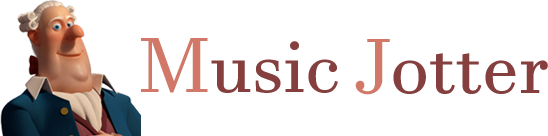The Edit Tab contains the following groups:

The edit tab responsible for all edit operations.
Selection
The selection group is located on every tab.
Measure Select
Click the Measure Select icon to left click and drag a rubber band around music objects. You may also left click and select one or more measures at a time.
Pan Score
Click the Pan Score icon to left click and pan the score.
Clef
Key & Time Signature
Change Clef
Retain Pitch
Cross Staff
Cross Staff Up
Highlight the notes you wish to cross staves to the above staff, then click this icon. Shortcut: Press and hold ‘Shift’ while adding/editing the note pitch.
Cross Staff Down
Highlight the notes you wish to cross staves to the below staff, then click this icon. Shortcut: Press and hold ‘Shift’ while adding/editing the note pitch.
Reset
Highlight the notes you wish to remove cross staff formatting from, then click this icon.
Parts
Visibility
The visibility of a part, either hidden, or colored.
Hide
If this mode is selected and you have multiple voices, the selected voice will be visible, while the rest of the voices will be hidden. Select (*) to unhide all voices. In this case, all voices will be black.
Colors
If this mode is selected and you have multiple voices, the selected voice will be visible, while the rest of the voices will be set to a color. Select (*) to unhide all voices. In this case, all voices will be set to the color of their voice icon.
Voices
You may enter up to 5 voices in Music Jotter. Each voice can be edited separately by selecting the voice you wish to work with.
1 -5 (*)
By default, all note entry is created on the first voice. If you want to add notes on a second voice, click on 2 and enter in your notes. Repeat this for 3-5 if you desire more voices. The * icon displays all voices. If you have Color mode selected, you will see the corresponding colors to the voices, otherwise all voices will be black.
Staff Groups
Staves can be grouped by either a brace or bracket. In piano pieces, it is common to group 2 staves with a brace. In orchestral works, it is common to group like instruments with the bracket.
Brace
First select a staff or staff range (selecting a staff, then press and hold Shift, then select another staff to complete the range). Click on the brace icon to group the staves.
Bracket
Same as above, but instead, clicking on the bracket icon to group the staves.