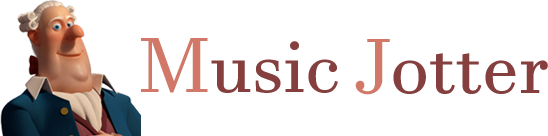Music Jotter is a music notation and composition software for PC, that offers users a simplistic and easy to use layout for their music composition purposes. Read on to find out what options the layout has to offer!
Mixer
The “Mixer View” icon opens up the mixer options in a dialog box, which serves to allow you to make changes to the overall global attributes of a composition using the Master Controls. The Track Controls let you make changes to specific tracks in your score composition.
Measures and System Control
This dialog box can be opened up to update and control the number of measures per system and systems per pages on your score.
Audio Scrubbing
You also have audio scrubbing, which allows for you to drag a playhead across a certain segment of the score to hear it at whatever speed you drag it. It can help you navigate through your composition relatively quickly.
Add or Remove Staves
If you need to add or remove a staff, then the “Add or Remove Staves” icon gives you the choice to place a selection, then insert or remove staves as per your requirements.
Add or Remove Measures
Music Jotter users can easily add or remove measures by accessing the option by way of the “Add or Remove Measures” icon. A selection has to be made first, and only then can you add or remove a measure accordingly.
Comment View
If a piece is made visible, then comments can be added on it. These comments are accessed through the comment view icon, which displays a dialog box that displays previously made comments as well as comments being made in real time as you compose. The word limit on comments goes up to 2000, and you can choose to directly respond to comments by sending the user in question a direct message by clicking on the comment.
History View
There is a history view icon from where users can access a dialog box that displays previously stored data. Using this feature, you can undo certain objects, such as rests, dynamics, grace notes, normal notes, text, and lyrics. Operation can be undone as well, including accents, staccato, tenuto, velocity, dots, note pitch, as well as adding or subtracting measures. The history view dialog box also offers the option to clear out all previous undo history by clicking on the “X”.
If you have any questions about Music Jotter, don’t hesitate to contact us!
We offer two different payment plans for its purchase, with a subscription option that involves payment in installments as well as a non-subscription one that requires bulk payment.
If you’re interested in Music Jotter but still unsure, we can provide you with a demo of our music editing software for free.